25-09: Game Interface
Features 25-09-2025
Game Interface
When embarking on your journey through the martial world, fellow heroes may feel confused and have many questions. The first thing you'll encounter are the toolbars in the main interface of the game. To help all noble players better understand and effectively use these toolbars, the admin team provides a general guide as follows:
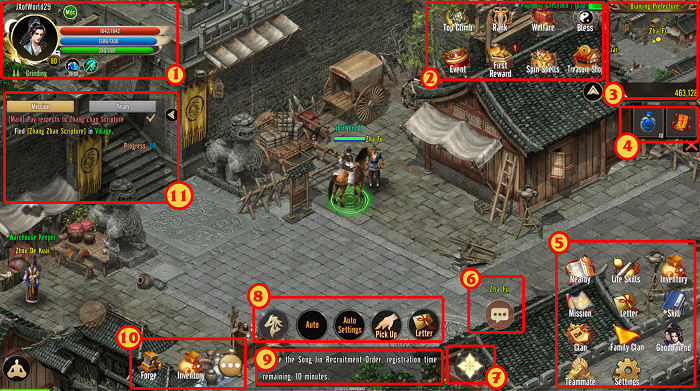
| No. | Name | Function |
| 1 | Character Information | Displays information and current status of the character, including: avatar, character name, level, HP score, MP score, and related effects impacting the character... |
| 2 | Activities | Displays information about daily activities in the game – Reward/Welfare features – Report System – Operating Events |
| 3 | Mini Map | Mini Map: Shows positions of the character and surrounding elements on the map (green dots), allies (blue dots), NPCs (yellow dots)... - Click to expand the map; the “World Map” tab allows access to all game maps, while the “Territory Map” tab shows territorial maps. The right side of the map includes features like locating coordinates, auto-pathfinding, mission direction guidance, etc. |
| 4 | Quick Item Use | Click tab to quickly use consumable items such as: HP - MP - EXP boost wine... |
| 5 | Features | Opens various game features: Life Skills – Skills – Guild – Clan... |
| 6 | Chat Window | Left-click or press Enter to activate the chat input box. You can select the appropriate channel and begin chatting. Interaction and language options are available for conversations, trading, and more. |
| 7 | Switch Button | Switch between feature interface and combat skill interface |
| 8 | Common Actions | Mount horse – Set auto-functions for the character |
| 9 | System Notifications | All system messages will be displayed here |
| 10 | Common Shortcuts | Display information on equipped items – Inventory – Chat channels |
| 11 | Quest Information | Displays completed quests and information related to current quests: NPC dialogue, number of monsters defeated, escorting NPCs, etc. |


